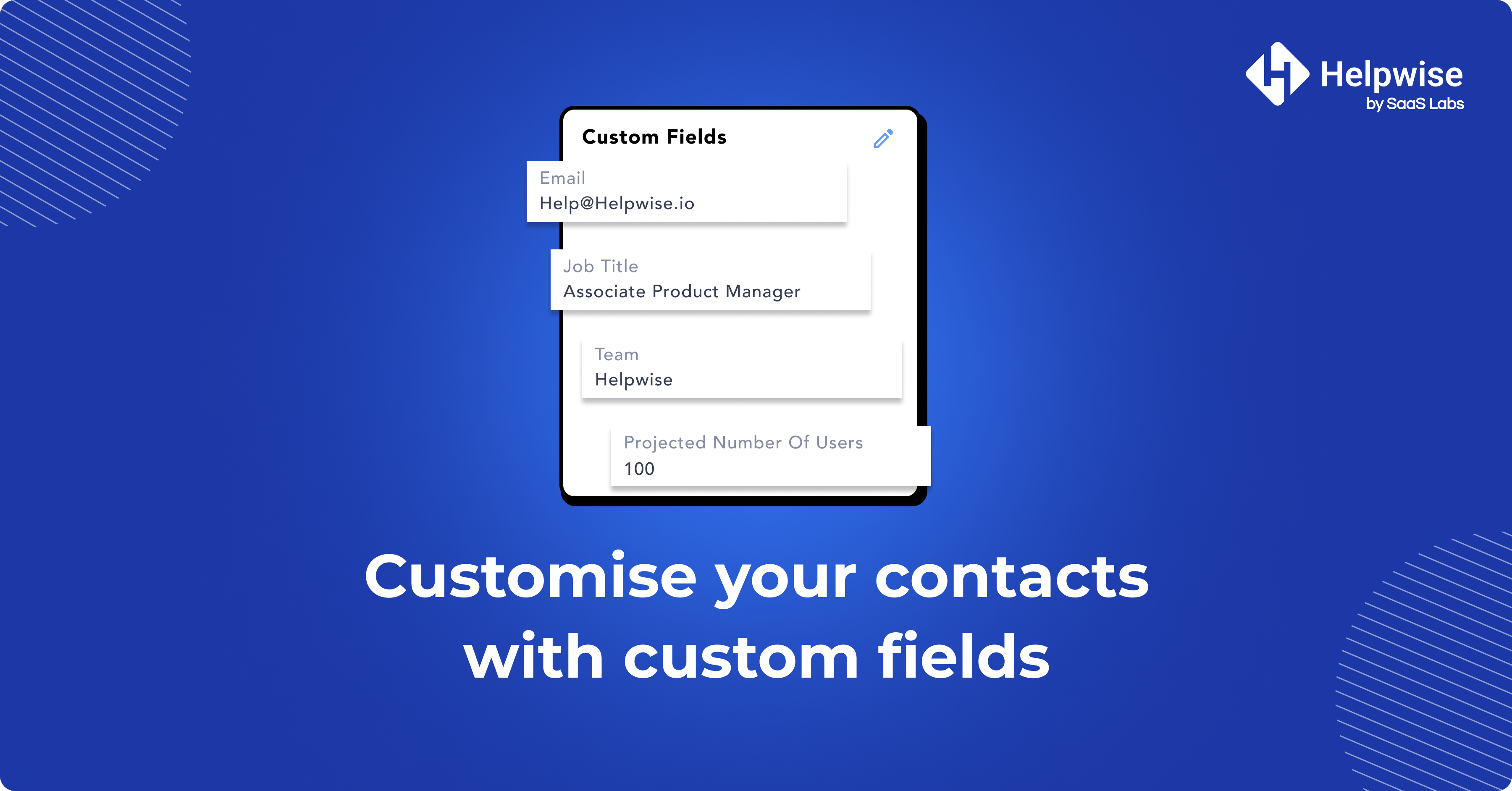Setting up custom fields for contacts in Helpwise can be a useful way to track and organize information about your customers in a way that is relevant to your business.
In this article, we will outline the steps for setting up custom fields for contacts in Helpwise.
How to Create Customized fields for Contacts in Helpwise
Step 1: Log in to your Helpwise accountStep 2: Navigate to "Manage" and click on "Contacts"
Step 3: Click on "Custom Fields" to manage and create new customized fields
Step 4: Click on the "Add Custom Field" button
Step 5: Enter a field name and any additional options then Click "Create"
Step 6: Now populate your custom fields in the "Contacts" page or in the "Contact Details" sidebar
💡Learn more about the advantages of customized fields for contacts in Helpwise
Now start using Helpwise’s customized fields and add additional fields to your contacts, providing more context and insight into your customer interactions.
If you have any queries about the customized fields for contacts or anything around Helpwise, feel free to contact our live chat support or email at help@helpwise.io