Overview
Helpwise integration with Monday.com allows you to track items on any of your Monday.com boards directly from your Helpwise account. Create new items and add updates to the items directly from Helpwise and they are synced to your Monday.com in real-time.
Learn more about the Helpwise-Monday.com integration
How to Configure Helpwise's Monday.com Integration?
Note: To enable the Monday.com integration for the first time, you must be an admin in Monday.com and Helpwise. However once enabled by the admin, it can be then enabled by any team member.
Admin Steps
Step 1: Install the Helpwise app to your monday.com account. Navigate to "Admin" and then "Apps" in your Monday.com account to check if Helpwise is installed or not. In case the app is not installed, follow this link to install the app.
Step 2: Go to the Automation menu and select Integrations.
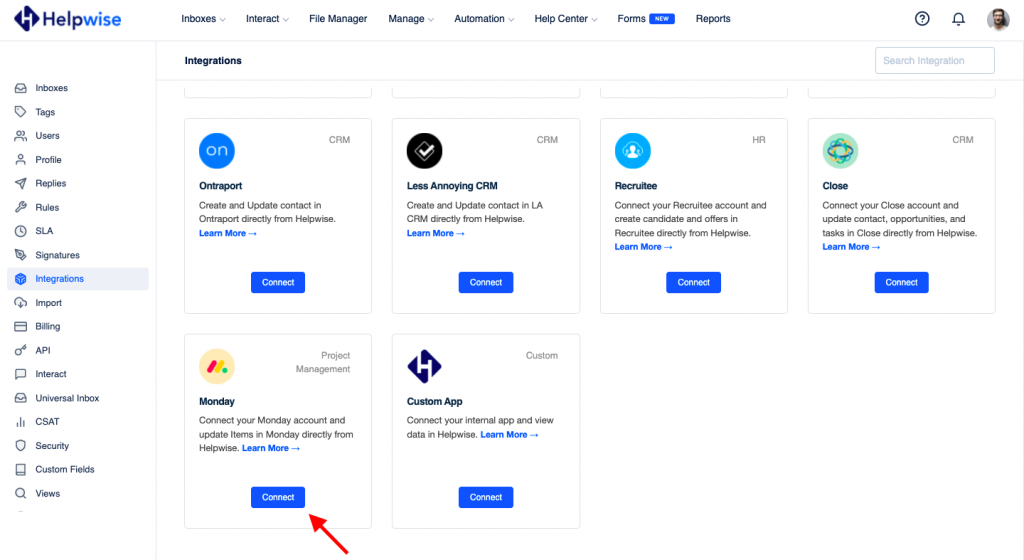
Step 4: Authorize Helpwise to integrate with your Monday.com account by clicking Authorize.
In case, you are not logged in to your Monday.com Account, then you first need to log in to your account and authorize the access request.
Step 5: You're all set! Start using Monday.com from the integration side panel on the selected Helpwise Inboxes.
Team member Steps
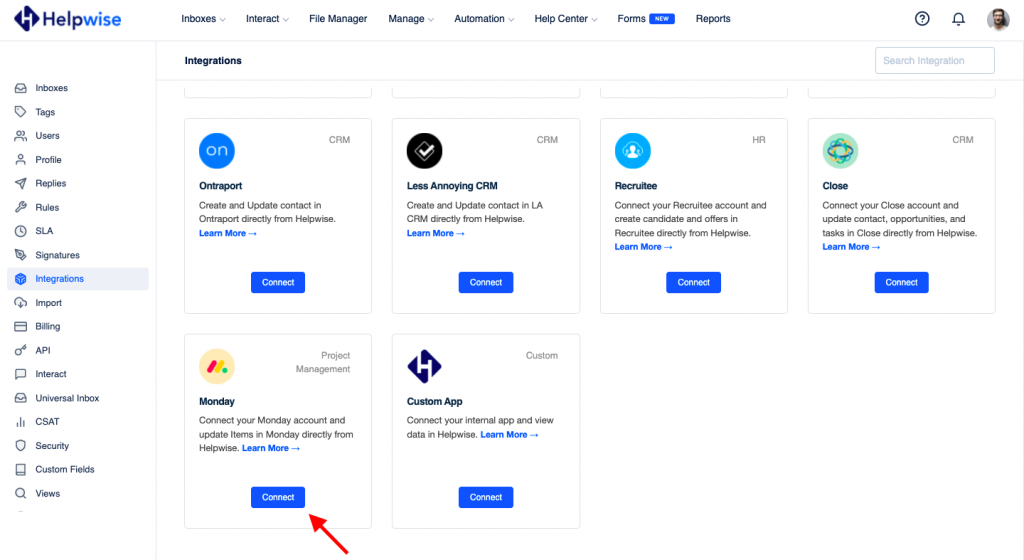
Step 3: Authorize Helpwise to integrate with your Monday.com account by clicking Authorize.
In case, you are not logged in to your Monday.com Account, then you first need to log in to your account and authorize the access request.
Step 5: Add additional context to your Hubspot CRM contacts by configuring custom data fields. Click on the setting option to configure the Custom fields.Start using Helpwise's Monday.com integration to efficiently collaborate across your teams!
If you have any queries about Helpwise's Monday.com integration or anything around Helpwise, feel free to contact our live chat support or email at help@helpwise.io
