Helpwise integration with Nimble allows you to track contact in your Helpwise shared inbox easily.
Follow the steps below to connect your Nimble account with Helpwise:
- Login to your Helpwise account.
- Click on “Automation” on the top and select “Integrations”.
- Now, click on the “Connect Nimble” button.
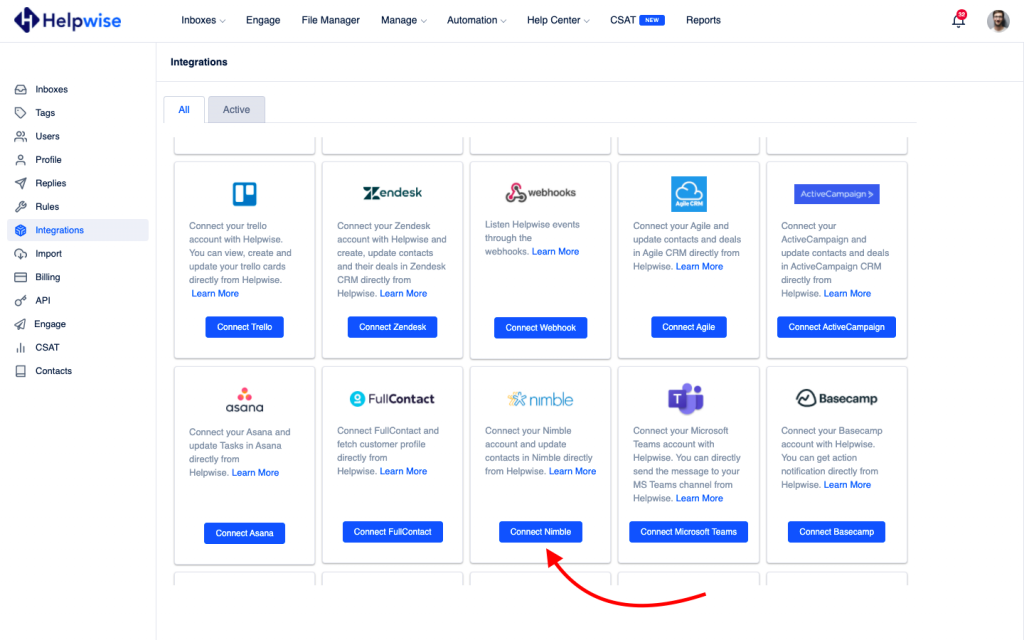
- Enter the API Key. You can get your API key by clicking on settings and then click on API Tokens. If there is no token, you've to generate a new one.
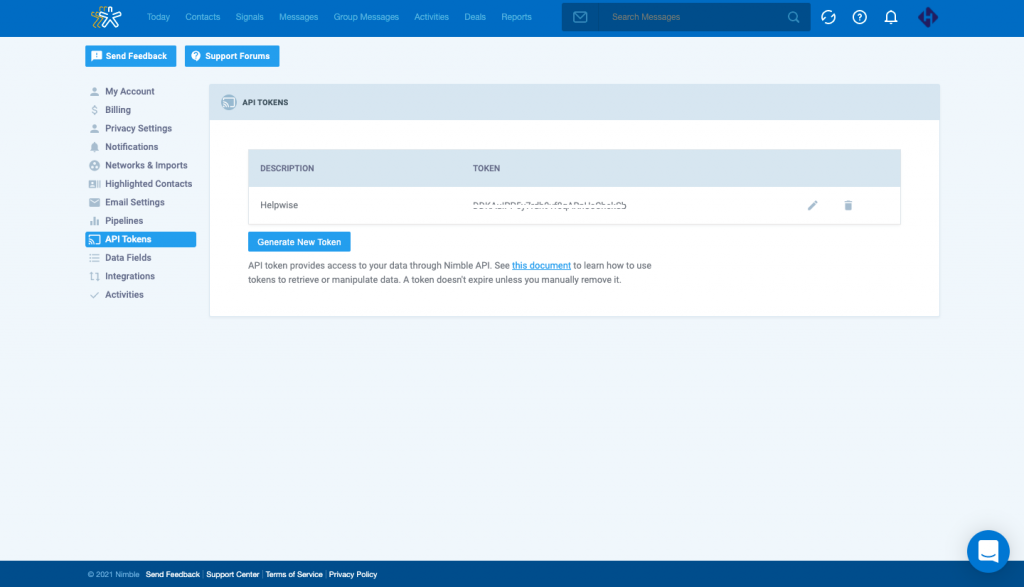
- After entering the API Key, click on the “Connect” button.
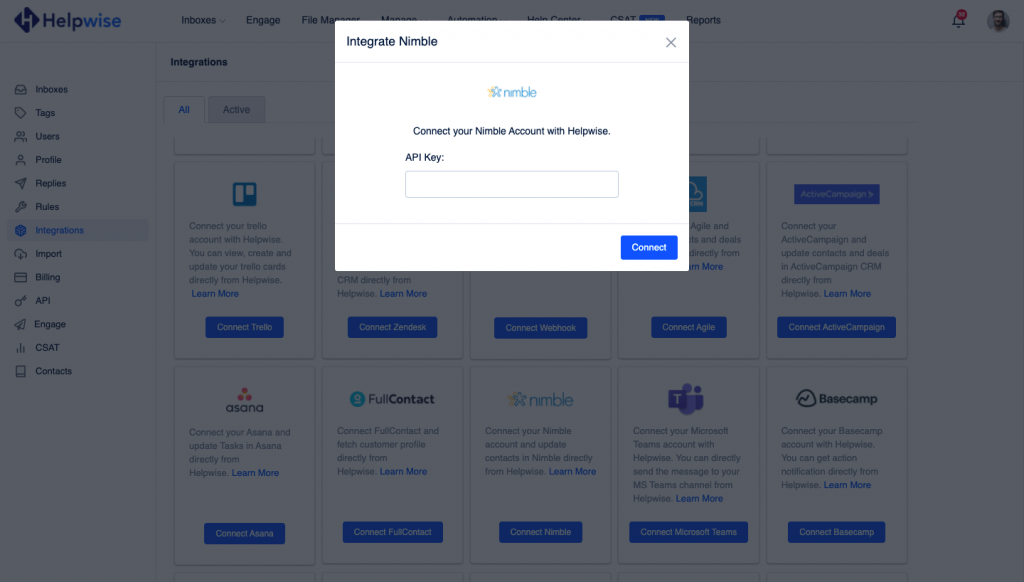
- You have now integrated your Nimble account with Helpwise.
- After that, you will be returned to your Helpwise account and see the “Connected” button.
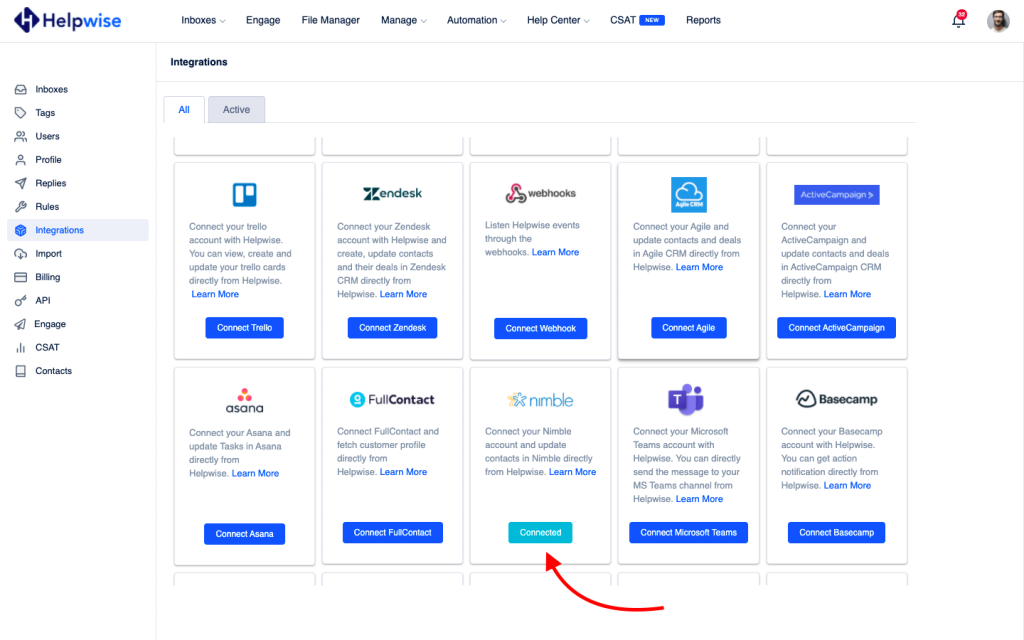
Follow our updates guide to know more about Nimble integration with Helpwise. For any questions, feel free to reach out to us at our chat support.
You can also schedule a demo call with us here – https://helpwise.io/demo.
