Helpwise integration with Box allows you to directly attach files from your Box account to Helpwise shared inbox.
Follow the steps below to connect your Box account with Helpwise:
- Login in to your Helpwise account.
- Click on “Automation” on the top and select “Integrations”.
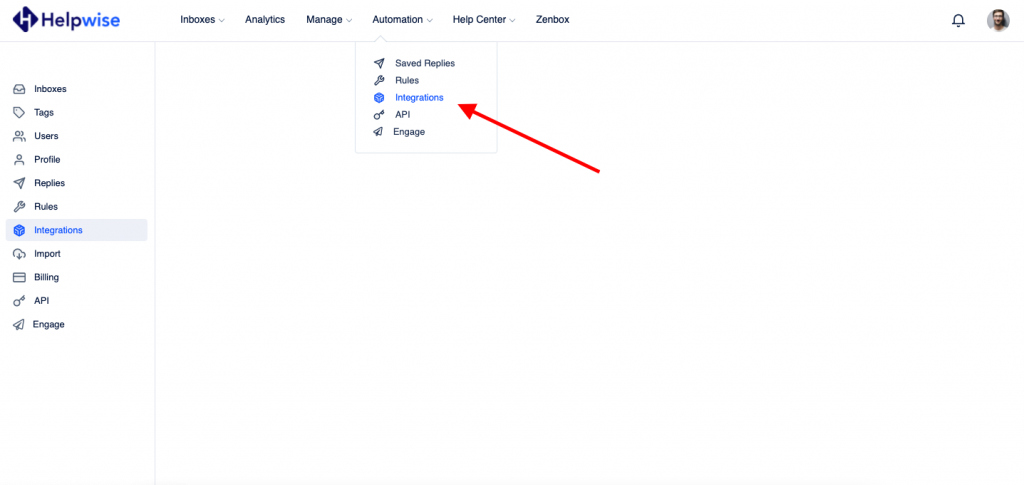
- Now, click on the “Connect Box” button.
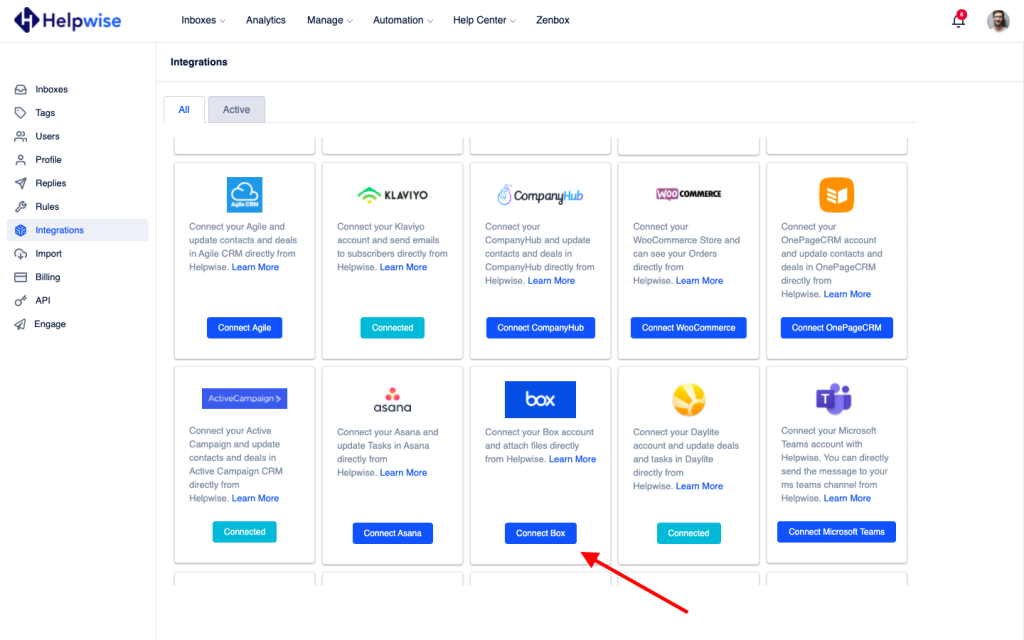
- Log in to your Box account.
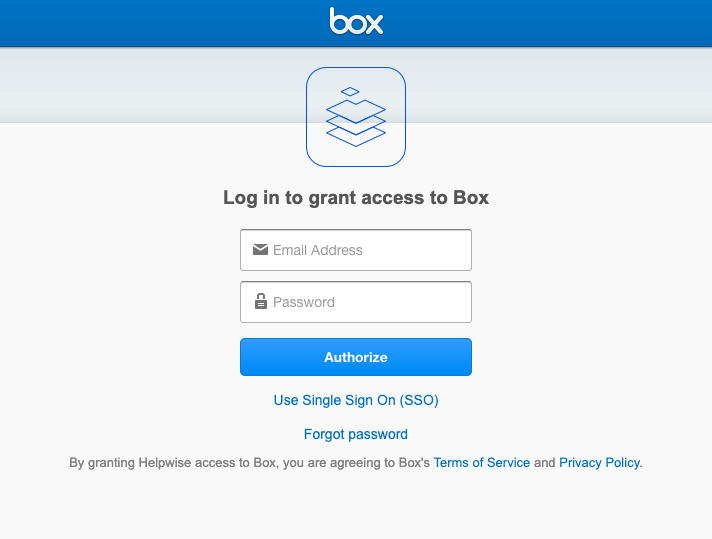
- Now click on "Grant access to Box".
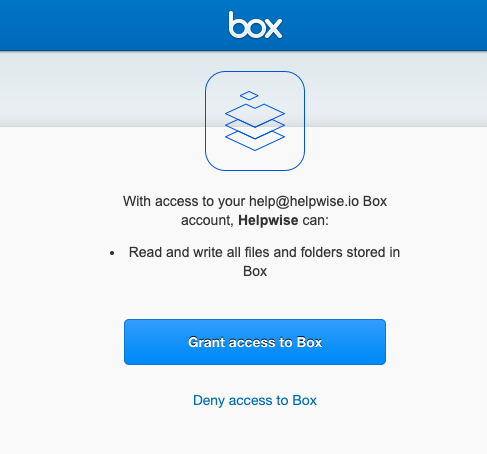
- You have now integrated your Box account with Helpwise.
- After that, you will be returned to your Helpwise account and see the “Connected” button.
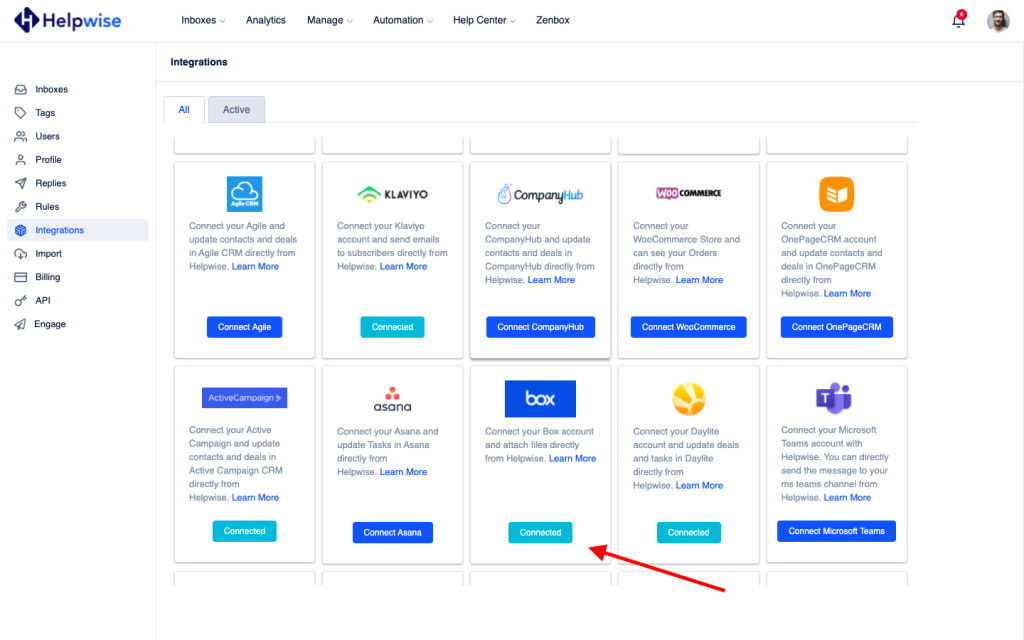
Follow our updates guide to know more about Box integration with Helpwise. For any questions, feel free to reach out to us at our chat support.
You can also schedule a demo call with us here - https://helpwise.io/demo.
