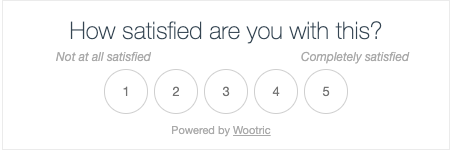
With Wootric shared inbox integration, you can embed the wootric customer feedback within your email and track the response directly in your Wootric account.
Customer feedback is an important metric to keep your product growth in the right direction. Wootric allows you to easily setup the customer feedback process for your product.
Follow the steps below to connect your Wootric account with Helpwise shared inbox:
On Wootric:
- Login to your Wootric account.
- Click on Setting icon on top-right.

- Now copy the unique Account Token.
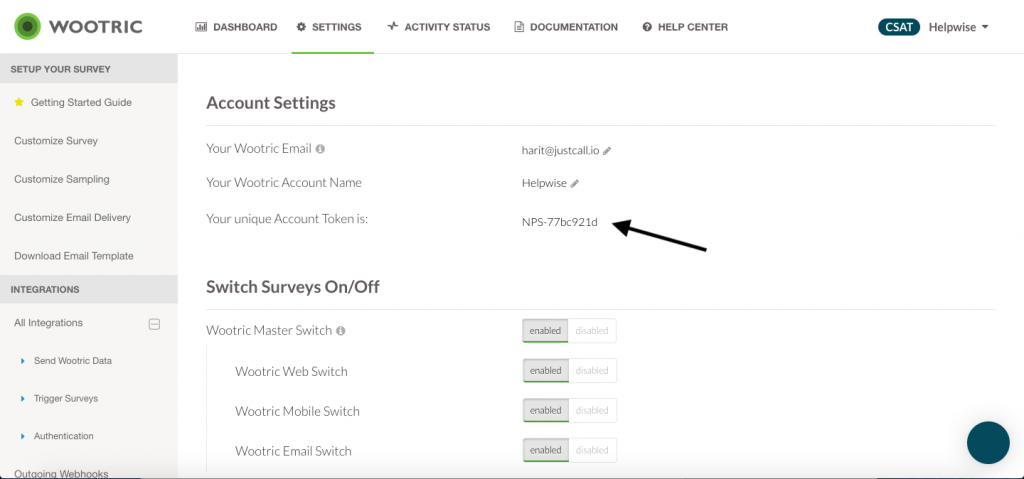
On Helpwise:
- Login to your Helpwise Account.
- Click on “Automation” on the top and select “Integrations”.
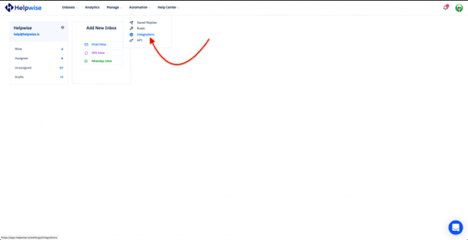
- Now click on Connect Wootric.
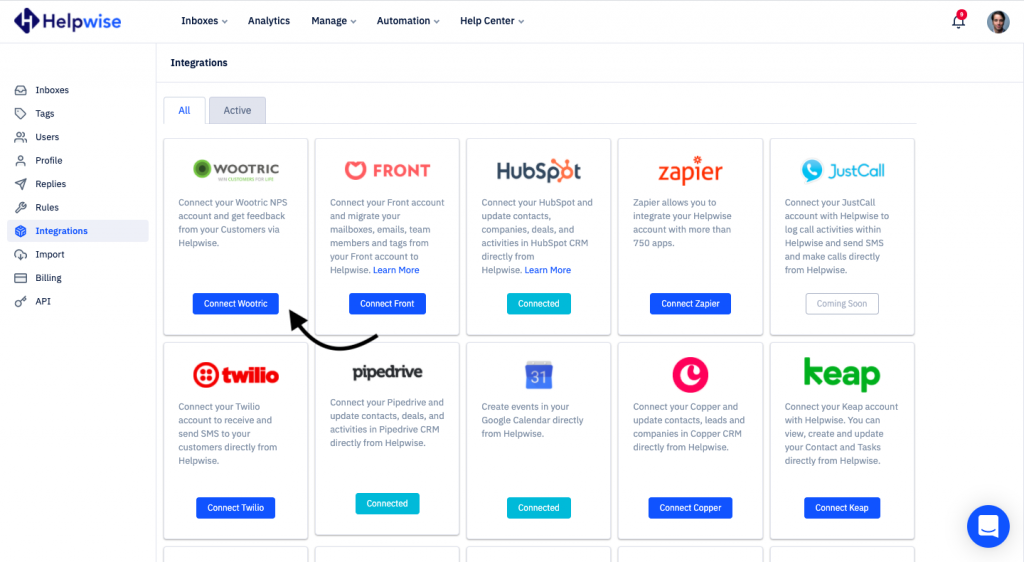
- Enter you Account Token in in the prompt panel and click on "Connect".
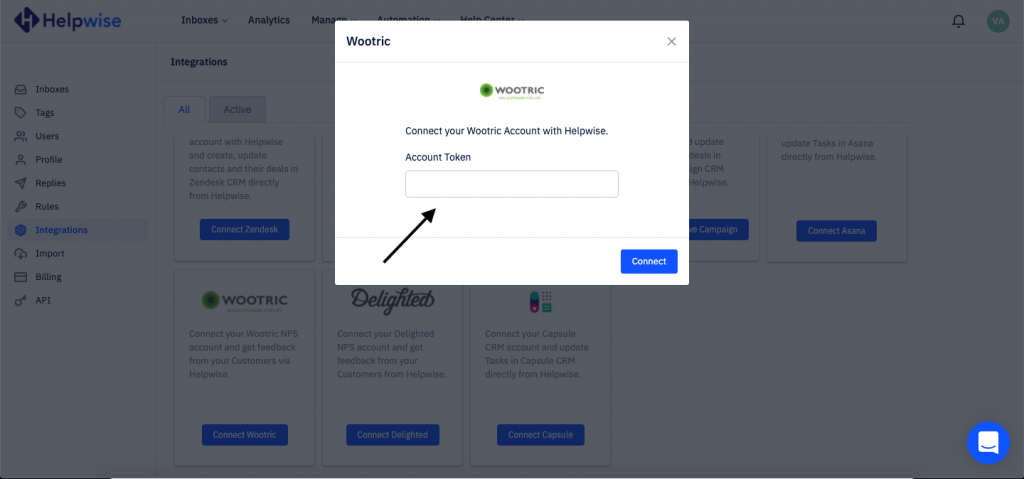
That's it! Your Helpwise account is now connected with Wootric. It will automatically add the survey widget in your email sent from the Helpwise shared inbox. Know more about this feature on our updates post.
For any questions, feel free to reach out to our chat support. Try Helpwise for free.
