Facebook Shared Inbox allows you to connect your company's Facebook page with Helpwise. Collaborate with your team to send replies to the direct messages received on your Facebook page.
To setup Facebook shared inbox in your Helpwise account, follow the steps below:
- Click on 'Inboxes' on the top and select 'Add Inbox'.
- Select Facebook inbox.
- Click on "Connect Facebook" button.
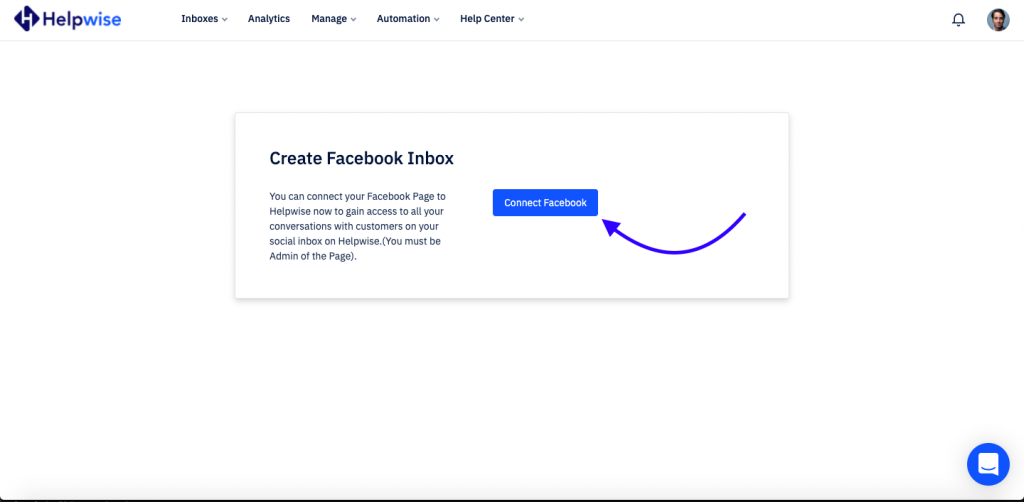
- You will be directed to Facebook to connect your page with Helpwise account. Enter your login details here.
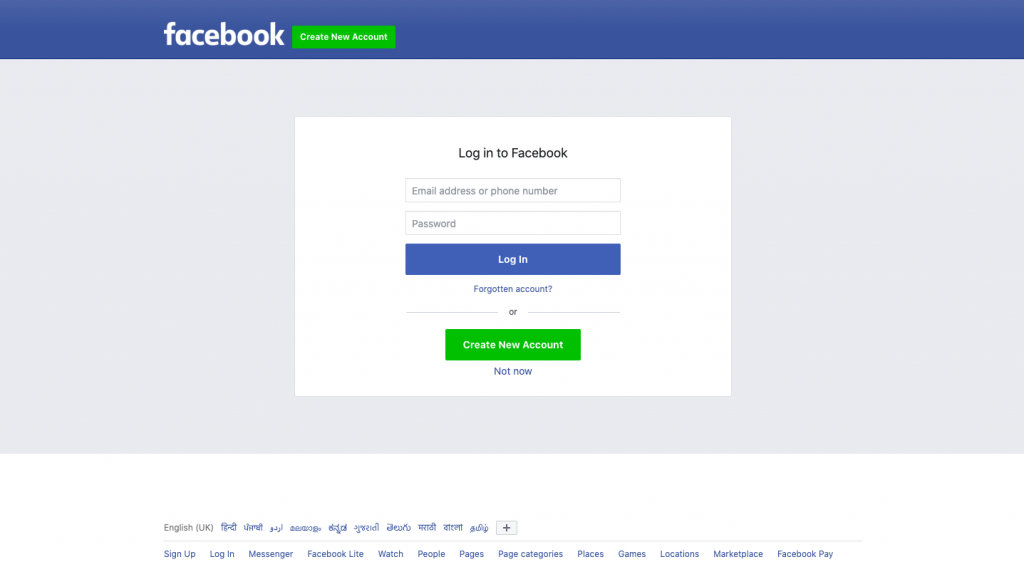
- After logging in, it will ask you to allow Helpwise to access conversations of your page. Click OK to continue.
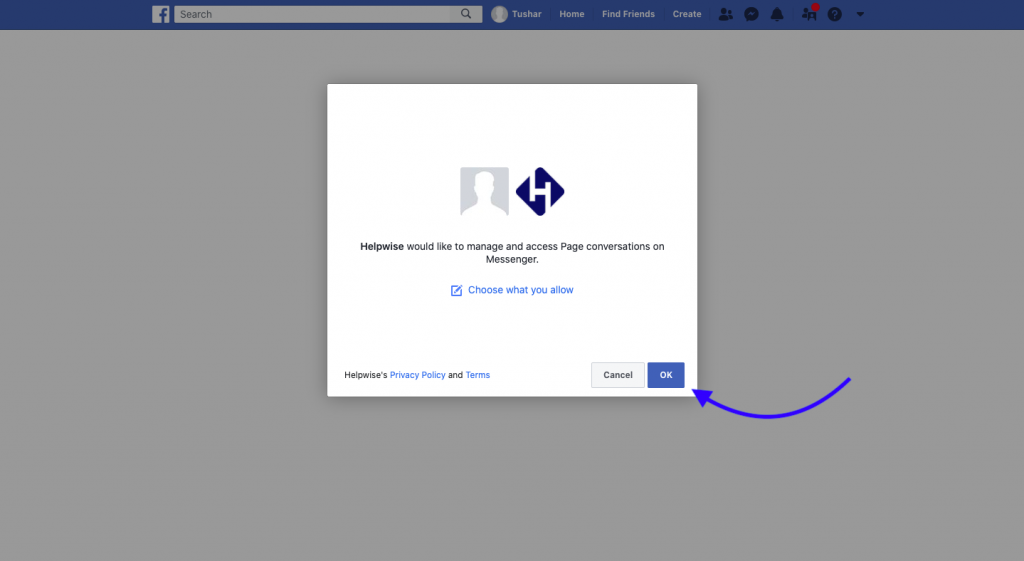
- Here, select which page you wish to connect with your Helpwise shared inbox. Give your inbox a name, to easily identify and click on "Next".
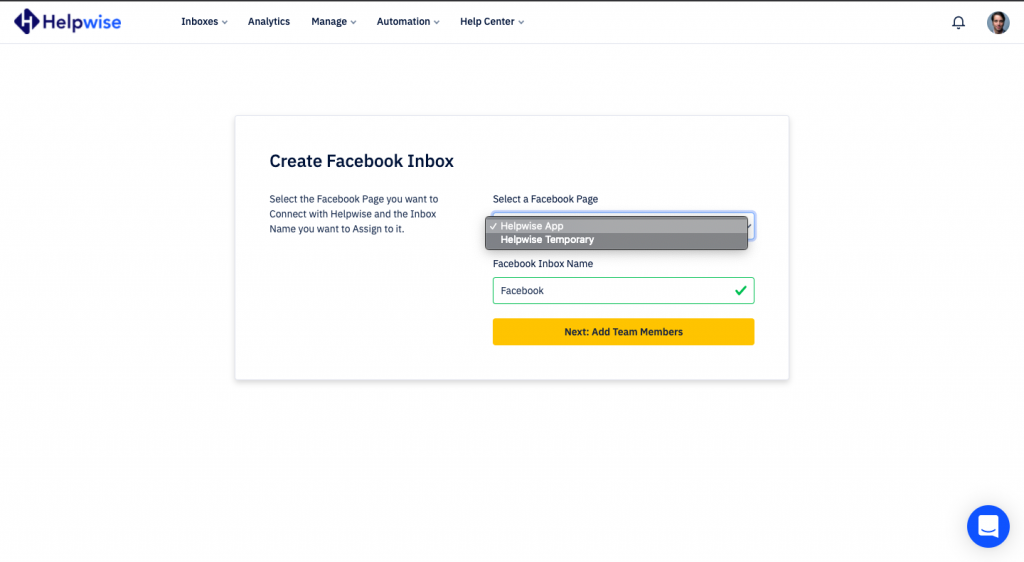
- On the next step, add your team members with whom you want to share this inbox and click on 'Create Inbox'.
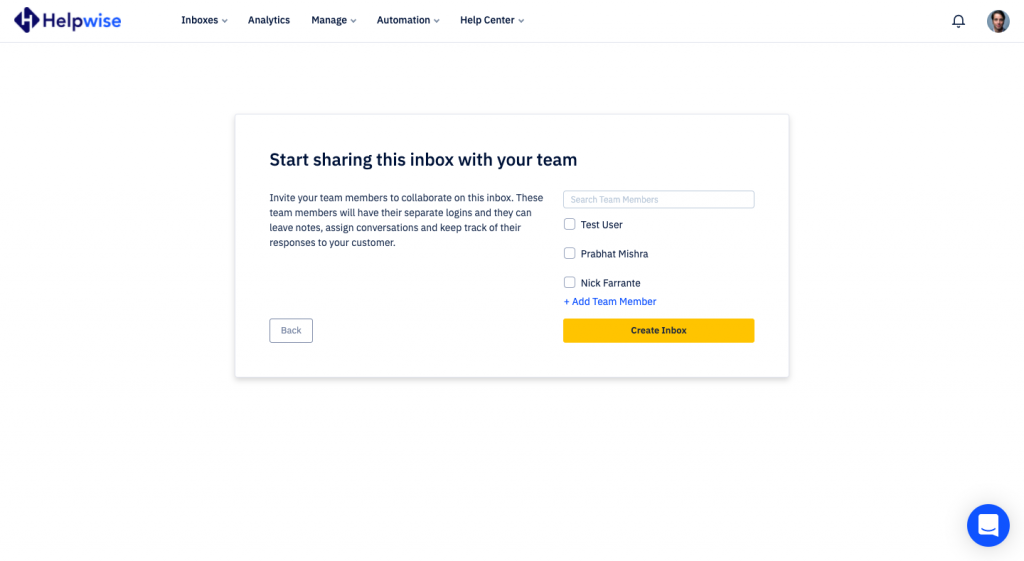
- That's it! Now you have successfully created your Facebook shared inbox.
With this inbox, you can now assign your messages to your team members, track their replies and collaborate with your team. For more information on how to track the conversations and reply to them from Helpwise, check out the features of our Facebook shared inbox.
You can also schedule a free demo with our product expert, to find out how Helpwise shared inbox works or to know more.
