Helpwise allows you to use the Customer Satisfaction feature to find out whether your customer is happy with your reply or not. To create a CSAT survey, follow the given steps below :
- Click on 'CSAT' from the navbar.
- If there are no created surveys, then click on ''Setup Now".
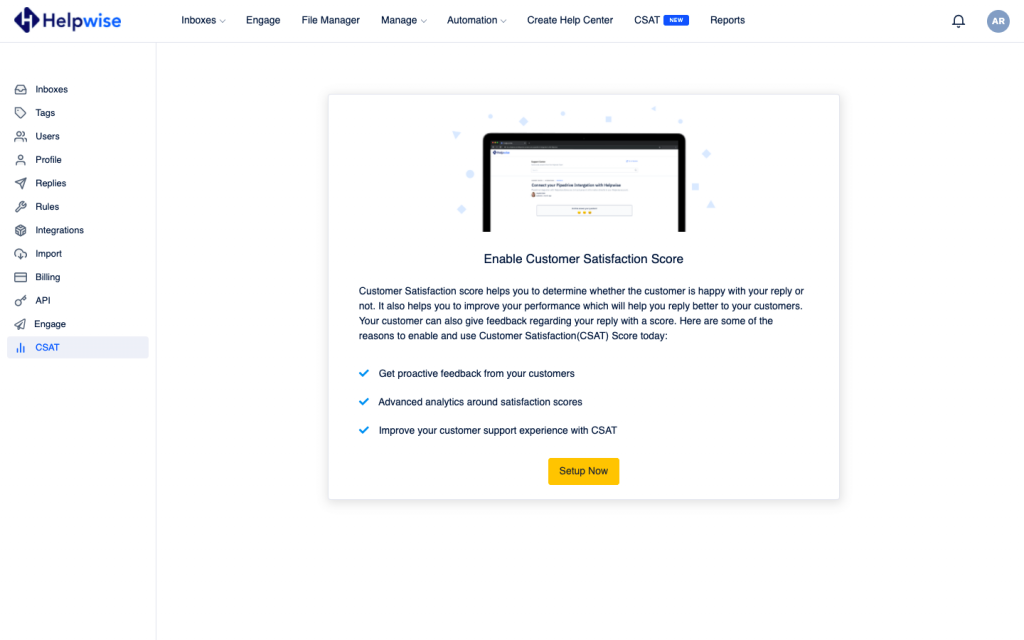
- Now the survey creation form will appear and you've to select either 'Send after every message' or 'Send only after closing a conversation'. After selecting 'Send only after closing a conversation', an email body editor will appear so that the template will attach with that email.
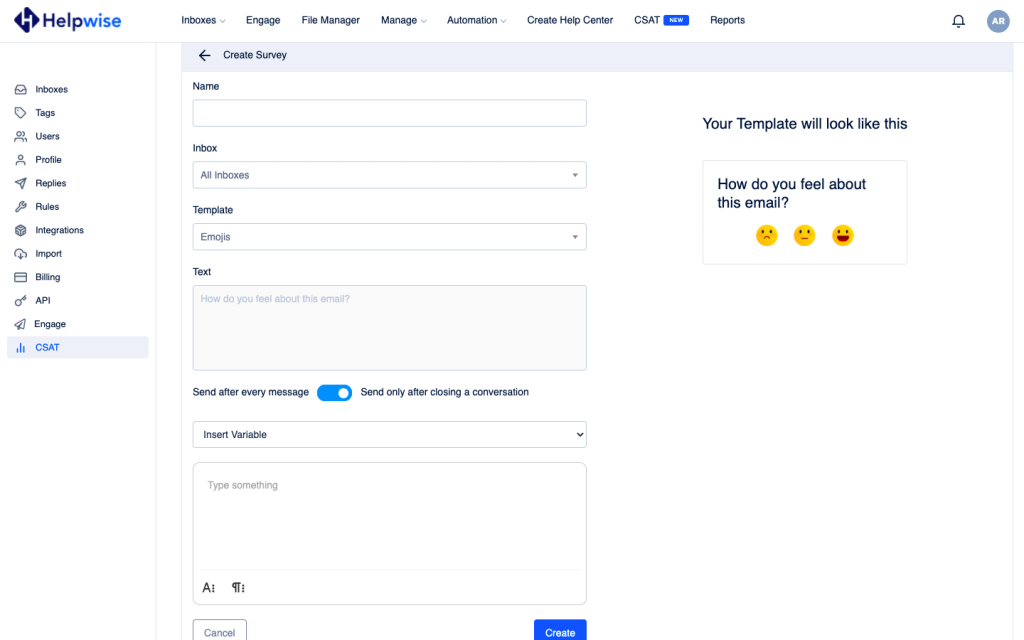
- After clicking on 'Create', the survey will be created. Similarly, you can create other surveys as well with different templates for other inboxes as well.
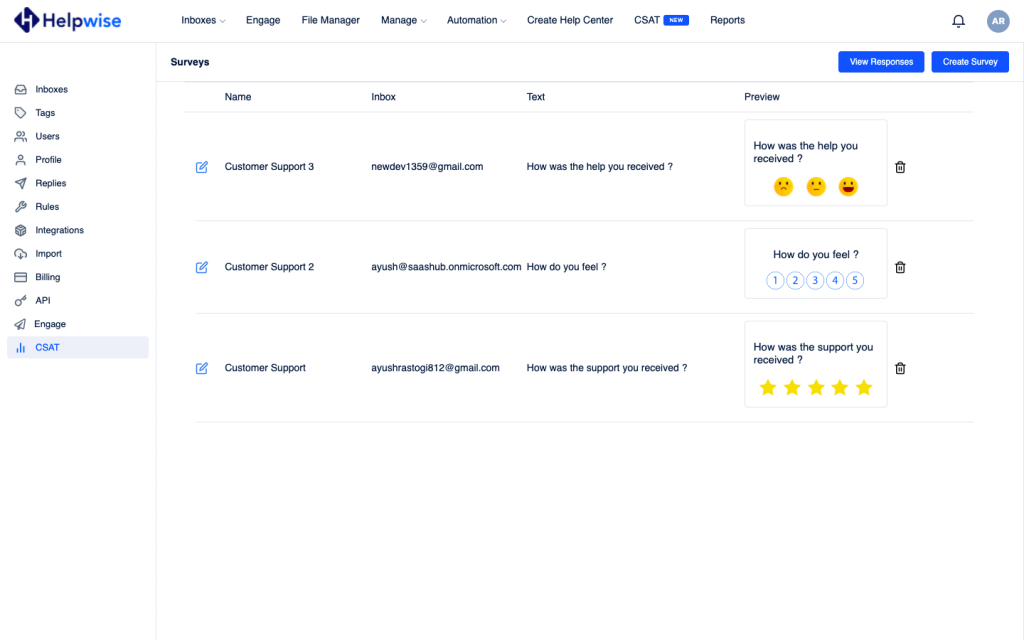
- That's it. You've created a survey.
Follow our update guide to know more about Customer Satisfaction.
For any questions, feel free to reach out to us at our chat support. You can also schedule a demo call with us here – https://helpwise.io/demo.
