Helpwise integration with Salesflare allows you to track a person’s details. Person details also include the associated opportunities and tasks.
- Login to your Helpwise account.
- Click on “Automation” on the top bar.
- Click on "Integrations".
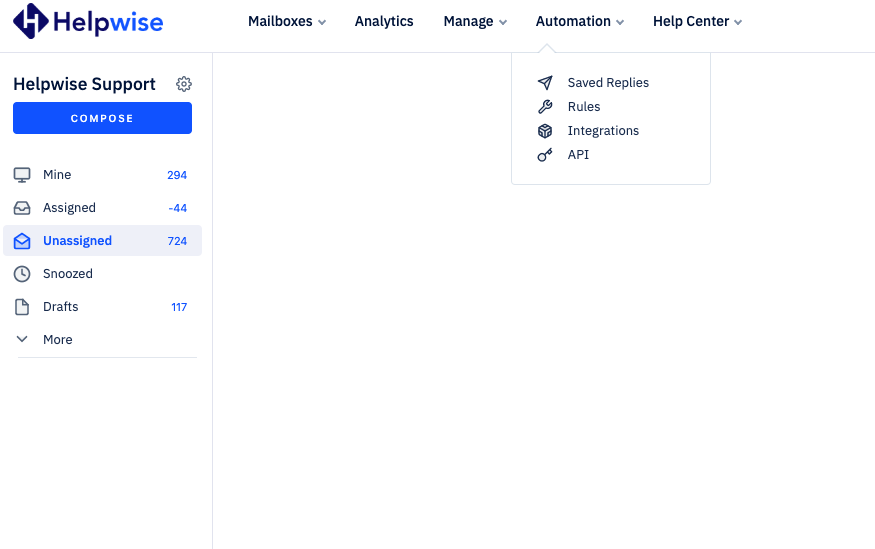
- Now, Click on the "Connect Salesflare".
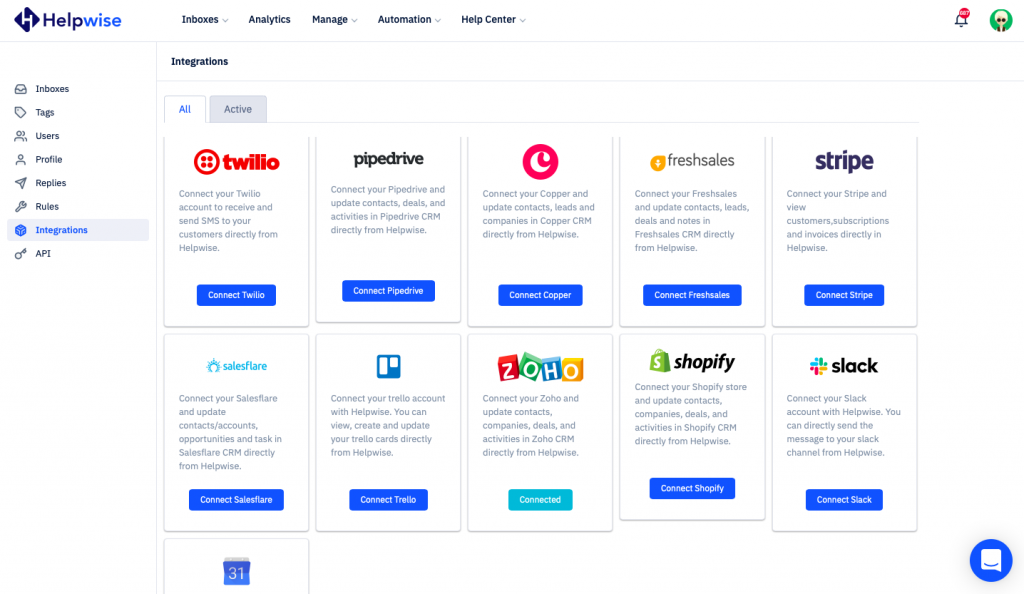
- Provide API TOKEN in the prompted panel.
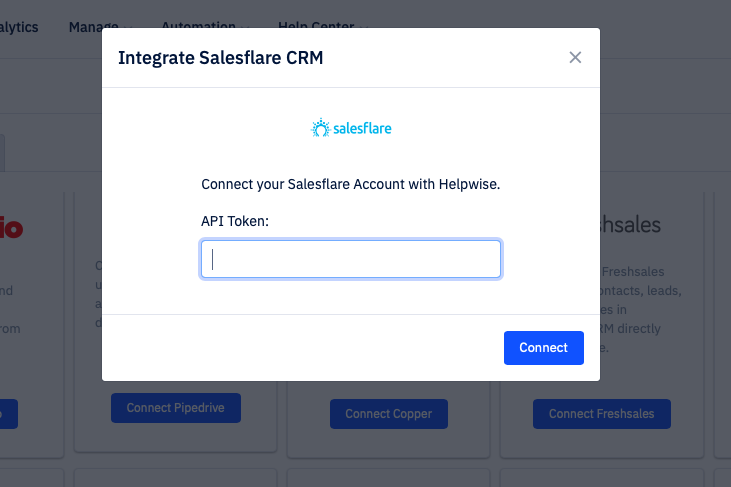
- Now, Click “Connect”.
- You have now integrated your Salesflare account.
- So, you will be returned to your Helpwise account and see the “Connected”.
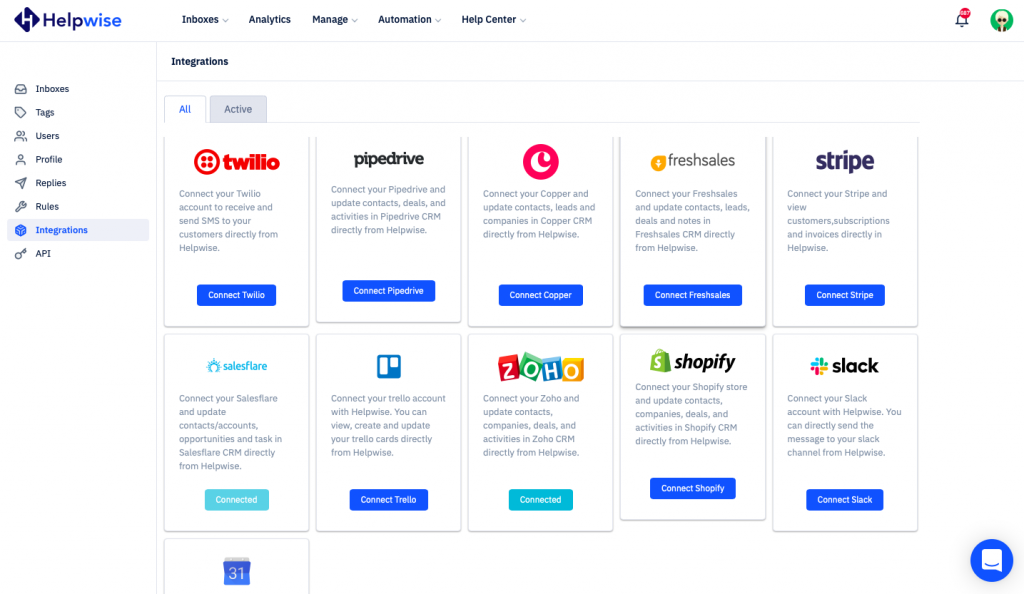
To disconnect the Salesflare from Helpwise.
- Click on Active tabs.
- You will find Salesflare Card.
- Now, Click on the "Disconnect" button.
- You have now unlinked.
