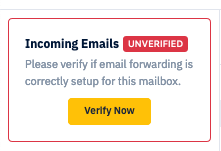You need to set up forwarding from your current email provider to Helpwise to start using Helpwise. Following are the steps to forward your incoming emails from Gmail to Helpwise:
1. Copy the Forwarding Address of your Mailbox.
Helpwise gives you a forwarding email address in return when you create your mailbox, which you can find in your mailbox settings after you have created it. Copy this email address and proceed to your Gmail.
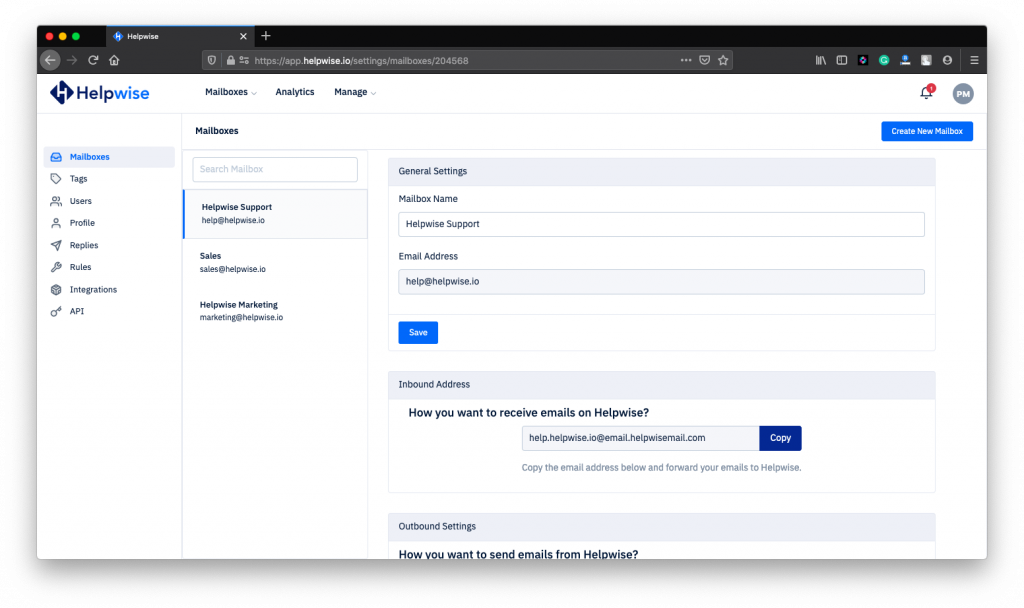
2. Add This forwarding address to your Gmail settings.
Go to settings of your account. You can do so by moving to gear icon in your Gmail account. Now go to the section named "Forwarding and POP/IMAP". There you would find a button saying "Add a forwarding address". Press the button and enter the copied address.
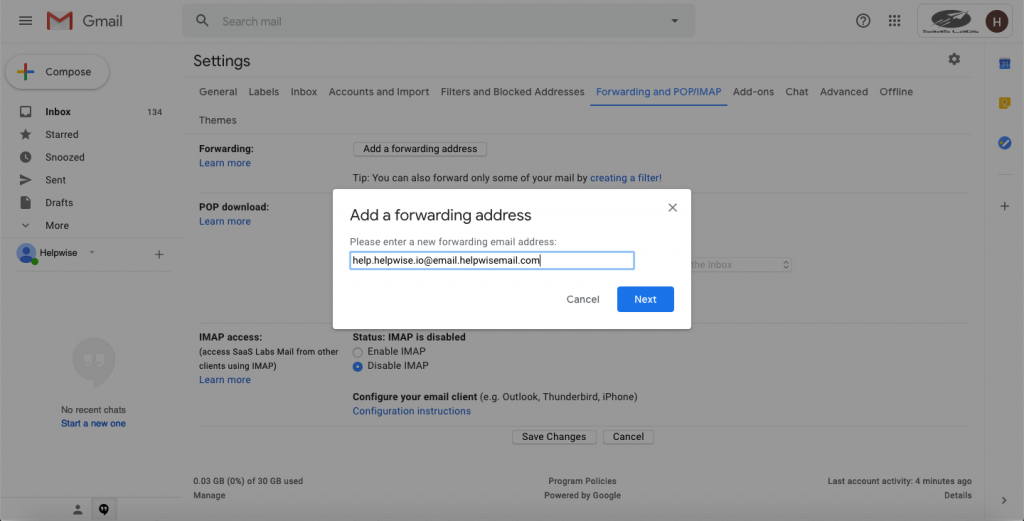
3. Now go to your Helpwise Inbox and verify it by clicking on the link in the email received from Gmail.
Gmail sends an email to the forwarding address with a verification link and the verification code. You will find the email in your Helpwise inbox for your mailbox. Open the email and click on the verification link from Google.
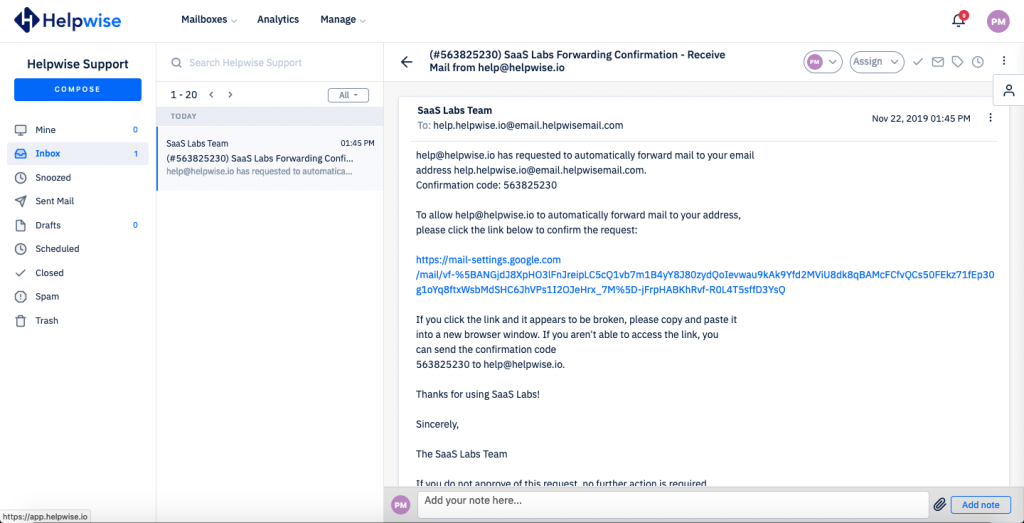
4. Head back to Gmail and set it up as a forwarding address.
Head back to your Gmail account. Refresh your page and head towards the section named "Forwarding and POP/IMAP". Find "Forward a copy of incoming mail to" under "Forwarding".
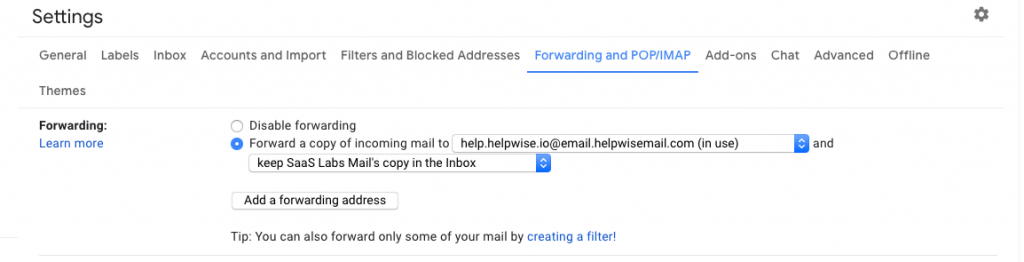
5. Save these Changes
Now scroll down to save the forwarding settings by clicking on the "Save Changes" button at the bottom. Please click on this button, as only then will the forward settings be applied.
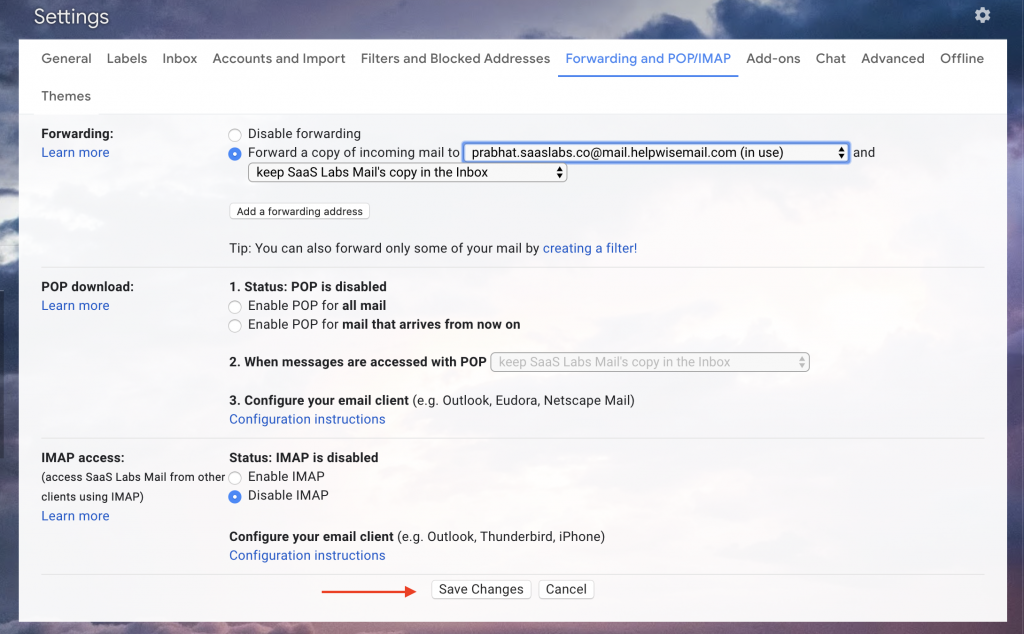
6. Verify these settings, and you're good to go.
Now head towards the Helpwise inbox you just created and click on the "Verify Now" button. It will automatically verify your forwarding settings.